Parse excel in pega?
If we want to upload multiple operators and create operators/access groups and load data instances which are in the spreadsheet (excel sheet), we can do this in pega and pega can parse excel file. Uses OOTB (Out of the box) activity to parse it and give output as List results where we can loop through the results and perform our own logic.Here, Just uploading an excel file and parsing it to create operators. Need a portal where we can upload an excel file that is there on the machine.
Rules to achieve this process.
- Portal, Harness, Section, Activity, and Binary File.
- Excel sheet template (to upload in Binary file rule)
- Excel sheet containing user data to upload in the portal and parse.
The first row is for header information and is an option but will be good if enter to avoid confusion. Second row is for pega properties and we need to give in the format {.pxResults().pyUseridentifier input}
input is the keyword required by excel after each property name and encloses everything in braces.
Excel sheet user data:
Pega will not use the first row when it parses the excel. It will not include in PageList.
How to upload excel file in pega
Create Rule-File-Binary (Binary file) from the Technical category.
How to read excel file in pega
Activity to process the user data by using an excel template file.
pxParseexcel activity
Activity steps explanation:
As MSOParseExcelFile activity is deprecated we have used pxParseExcel activity.
Created new activity (UploadUsers) to parse excel data by using template (Rule-File-Binary) binary file there in the system.
Step 1: Page-New "UserList" Code-Pega-List (Page List) to hold the values when parsing activity process the excel file.
Step 2:Property-Set
Setting parameter values for pxParseExcel activity, this OOTB activity is required file name and template.
Param.FSFileName = "file://web:/StaticContent/global/ServiceExport/Bulkuserdata.xlsx"
Actually it should be "pxRequestor.pyFileUpload". Since this, on Personal edition, it is throwing an error "FileNotfoudnException" because we will have the value as "C:\fakepath\Bulkuserdata.xlsx".
Param.TemplateRFB = "excel!UserSheetTemplate!xlsx"
Name of the template created and uploaded in the Binary File rule.
Pass these 2 Parameters in the next step for pxParseExcel activity.
Step 3: Call @baseclass.pxParseExcelFile OOTB activity to parse the excel and returns results on the step page (PageList) mentioned.
Step 4.0:Property-Set We have excel rows in PageList, we can loop through the pages and map the values to parameters.
Step-4.1: Call Data-Admin-Operator-ID.CreateOperator (OOTB) activity to create operator.
Step-5: Page-Remove Removing pages from clipboard memory.
Will look into the run time process and results.
Let's see in pega if the operators are created or not.
1. FileNotFoundException: [MSG][Error in parsing Excel file C:\fakepath\Bulkuserdata.xlsx][STACK][java.io.FileNotFoundException: file://default:/fakepath/Bulkuserdata.xlsx
According to the specifications of HTML5, a file upload control should not reveal the real local path to the file you have selected, so we will have a file path as "C:\fakepath\" on the pxRequestor page in clipboard.
File path will be like this pxRequestor.pyFileUpload = ServiceExportPath+filename
We can check the ServiceExportPath value in clipboard pxProcess pages in System Pages.
pxProcess.pxServiceExportPath = file://web:/StaticContent/global/ServiceExport/
file name = Bulkuserdata.xlsx
Param.FSFileName=pxRequestor.pyFileUpload="file://web:/StaticContent/global/ServiceExport/Bulkuserdata.xlsx"
2.pzUnrecognizedFileTemplate :Data-Admin-Operator-ID)pzUnrecognizedFileTemplate UserSheetTemplate
If we have wrong file path passed pega will throw this error.
3. Access deny exception: if pega don't have access to root folders.
Possible solutions:
- Set Param.FSFileName=pxRequestor.pyFileUpload="file://web:/StaticContent/global/ServiceExport/Bulkuserdata.xlsx" before calling parse activity and pass these parameters.
- Add pega URL instance to "trusted" sites.
- Place an excel file in the C:\PRPCPersonalEdition\temp\StaticContent\global\ServiceExport folder (if you are running on personal edition) in your local machine.
- Define environment variables like JAVA and JAVA_HOME (install JDK).
Thanks for reading this post, hope it helps. Please share with others 😀









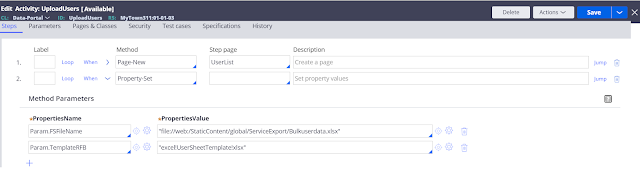




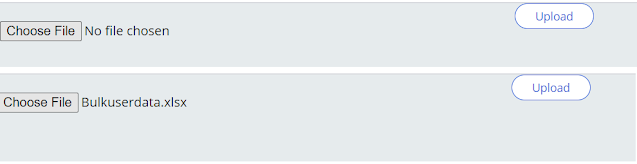




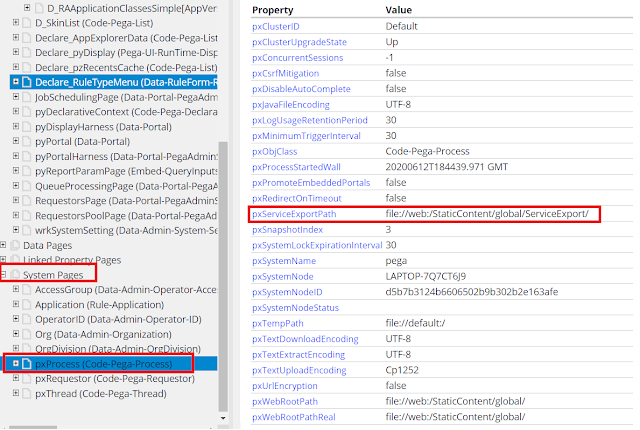

One of my favourite topics. Very well explained here and like the part specifying probable issues people can encounter!!
ReplyDeleteThank you Raj, hope you will like other posts as well.
Deletewell explanation with examples.
ReplyDeleteI tried the above approach but I get fileNotFound exception. I tried the solution and as well hard coded the file path still the issue is same. Wrote small java code to check if the uploaded file is present in file://web:/StaticContent/global/ServiceExport and after running I got know it does not exists there. How to locate and embed the file path to successfully process excel.
ReplyDeleteThanku Pega help the content you covered it was wonderful it contains all information about the rule with visual examples thanks a lot
ReplyDeleteThanku Pega help the content you covered it was wonderful it contains all information about the rule with visual examples thanks a lot
ReplyDeleteThis is my fav topics
ReplyDeleteFileNotFound exception is because the complete file location in pxRequestor.pyFileUpload will not be available until service-side validation occurs. It means we have to submit the form after choosing the file. Then the entire file location will be updated in pxRequestor.pyFileUpload. Once file is choosen pxRequestor page will have the value as "C:\fakepath\filename.xlsx" after submitting (server-side validation) the form pxRequestor page will have the value as "file://web:/StaticContent/global/ServiceExport/filename.xlsx"
ReplyDeleteIn the above Use Case since activity is invoked on click of upload button and by that time .pyFileUpload is not holding the path of the service export directory hence it is throwing file not found exception. Instead, activity can be invoked during post processing then we do not need to hard code the file path in FSFileName parameter.